Forge can be automatically installed from within our game control panel as long as you chose the Forge option at checkout. If you don't have the options shown in the example then please open a support ticket to have your server changed to support the Forge installer.
Step 1
Ideally you need to delete any existing files to avoid any file conflicts. Stop your server then click on the "Files" tab at the top. Once there you can click the tick box at the top left to select all server files, then a button to delete them will appear at the bottom.
Step 2
Go to the "Startup" tab, here you can type in the Forge version and build number like "VERSION-BUILD". You can find all Forge versions and builds on their website here: https://files.minecraftforge.net/net/minecraftforge/forge/
For example as of writing this the latest recommended 1.20.1 Forge version and build is 1.20.1 - 47.3.0, so you would enter "1.20.1-47.3.0" into the FORGE VERSION field without any spaces.
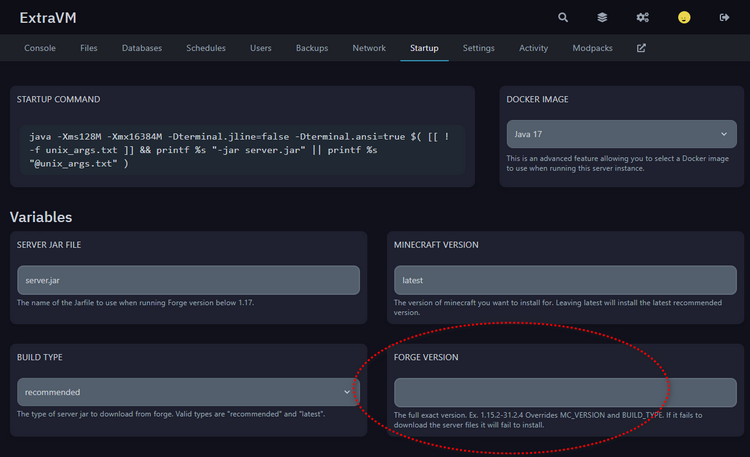
Step 3
Now go to the "Settings" tab and click the red "Reinstall Server" button once you've set the Forge version on the other page.
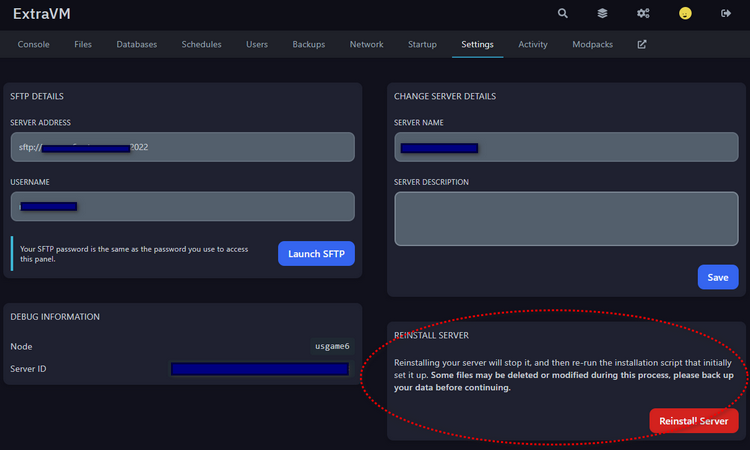
You can go back to the Console page to watch the progress. Otherwise the installer normally takes 1 to 2 minutes to complete once you click Reinstall Server. Once it's done, just start your server normally.





























































