If you want to use your existing world from your computer on our Sons of the Forest Dedicated Server you will need to find and upload your save.
Note! Player data such as inventory items and the player location in the world are not saved in the world folder, thus it's not possible to retain old player data. Uploading an existing world save to use on a server will only retain the actual world contents such as structures, items taken, etc. As of right now there is no way to bring a players inventory from a local save to a server.
Step 1
Navigate to the "Files" page in the Game control panel and go to the following directory:
/serverconfig/Saves/DedicatedServer/Multiplayer
This is where the saves are stored at, by default there will be a default save folder named "000000001". We can ignore or delete this as you will be uploading your own.
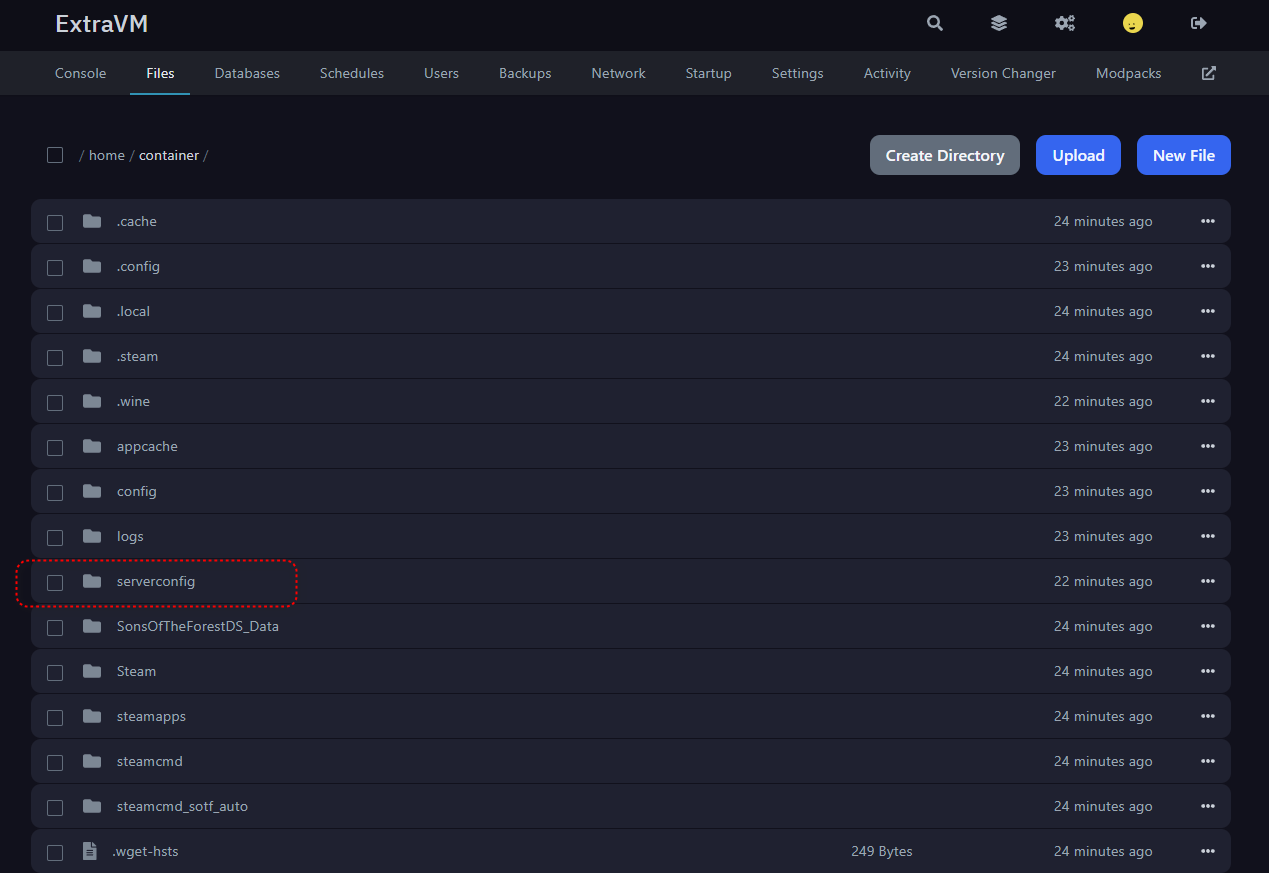
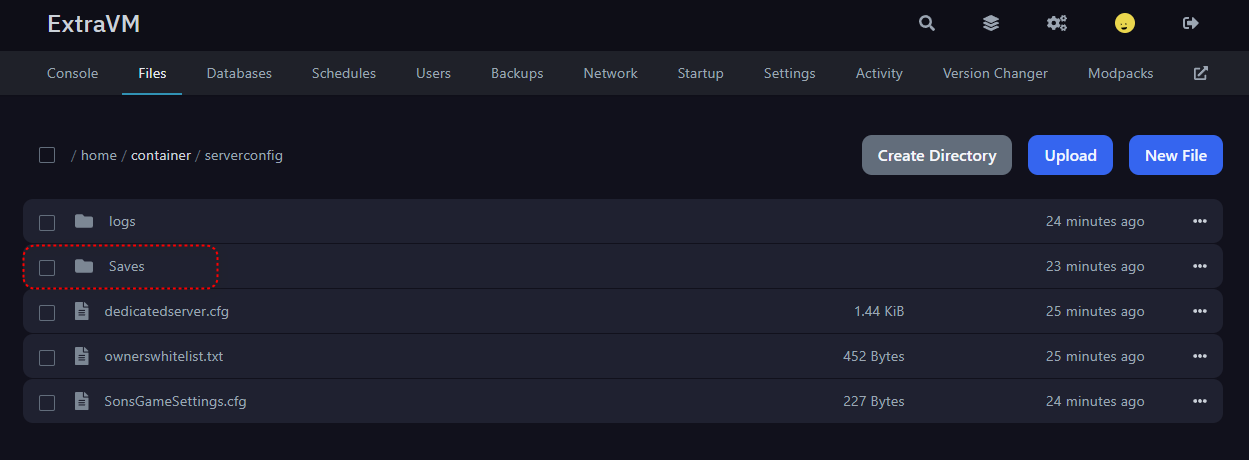
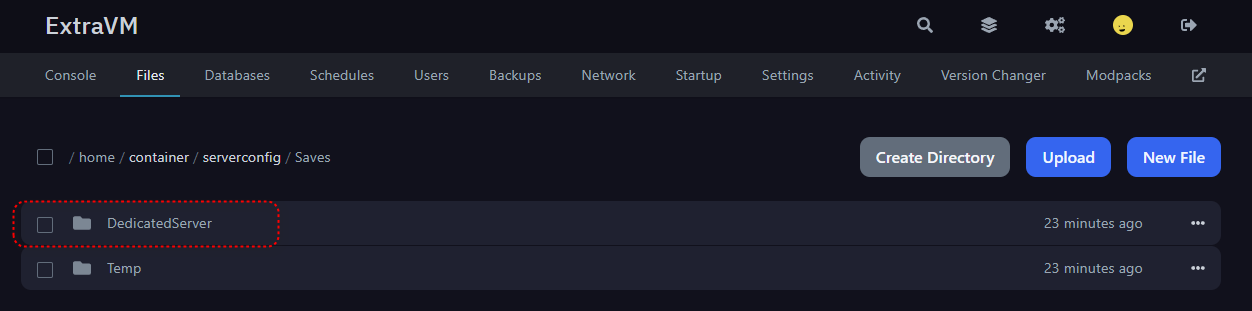
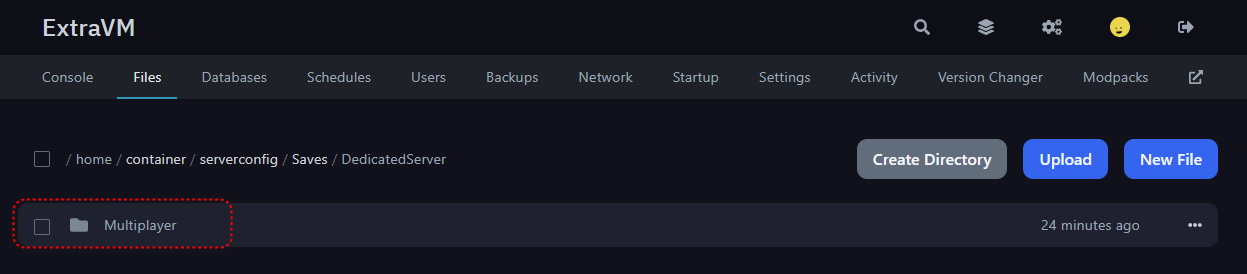
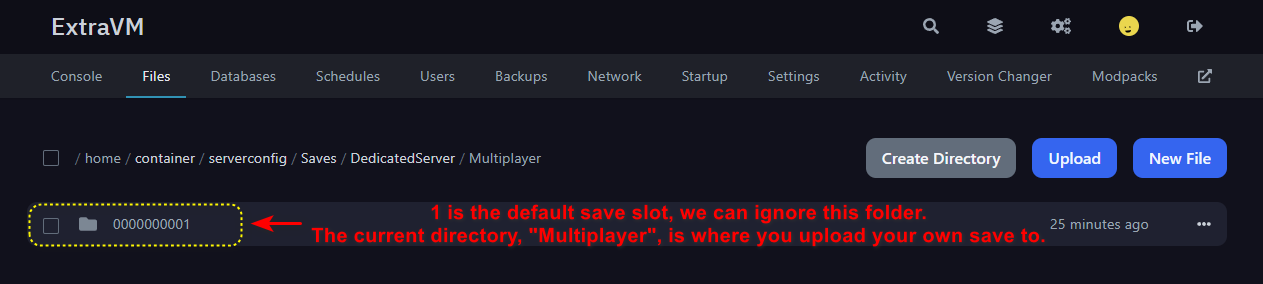
Step 2
Now find the world save on your PC, the default game save directory is:
C:\Users\<YOUR WINDOWS USER>\AppData\LocalLow\Endnight\SonsOfTheForest\Saves\<RANDOM SAVE NUMBER>\Multiplayer
Or if it is a single player (not a co-op hosted world):
C:\Users\<YOUR WINDOWS USER>\AppData\LocalLow\Endnight\SonsOfTheForest\Saves\<RANDOM SAVE NUMBER>\Singleplayer
Once you find the save folder within either Multiplayer or Singleplayer folder, make a .zip archive of that and upload it to your server. You can use the web file manager and simply drag and drop the archive file.
Copy the random numbers of the save folder name that you uploaded and go to the "Startup" page in the Game control panel and scroll down to the "Save Slot" field and type or paste the save number there. Once it is done, you can start the server and use your uploaded world.





























































