Note 2024: If you're using Oracle Java, an alternative is to open "Configure Java" application, go to Advanced tab, and under the sections with things like "Perform TLS certificate revocation checks", and other similar checks, tick "Do not check (not recommended)" and apply changes.
Some IPMI / KVM for older servers only work with Java Web Start which is not supported anymore or shipped with newer Java versions such as Java 16 or 17. Some newer servers have HTML5 KVM console support which works universally.
If you need to use an older servers KVM applet, and you are running a newer OS or Java version which it cannot run in, you can download OpenWebStart which is an open source reimplementation of the Java Web Start software.
Just run the installer for your OS below.
https://openwebstart.com/download/
Once installed and you've chosen to associate the jnlp file extension with OpenWebStart you're ready to go.
If you're using OpenWebStart with a newer Java JVM, you still may not be able to load certain KVM applets like the Lantronix Spider. To use it you'll need to download a Java 8 JVM and load it into the OpenWebStart settings. We've made a mirror of the appropriate Amazon Corretto 8.232.09.1 JVM that will need to be downloaded...
Note: As of 2024 we no longer host the Java files. Please login to your Oracle account and download them here.
Download this and extract it, preferably to your existing Java directory so you don't forget about it. My existing Java directory on Win 11 is "C:\Program Files\Java" which I have my existing "jdk-16.0.1" install in ("C:\Program Files\Java\jdk-16.0.1") so just extract and move the 8 JVM above into that. So once done you should have the JVM directory "C:\Program Files\Java\jdk1.8.0_232\bin" for the downloaded, extracted archive above.
You can run the following command in Command Prompt or Windows Terminal to confirm it works:
"C:\Program Files\Java\jdk1.8.0_232\bin\java" -versionopenjdk version "1.8.0_232"OpenJDK Runtime Environment Corretto-8.232.09.1 (build 1.8.0_232-b09)OpenJDK 64-Bit Server VM Corretto-8.232.09.1 (build 25.232-b09, mixed mode)
Now open OpenWebStart Settings by searching "OpenWebStart" in Windows start menu search and open it.
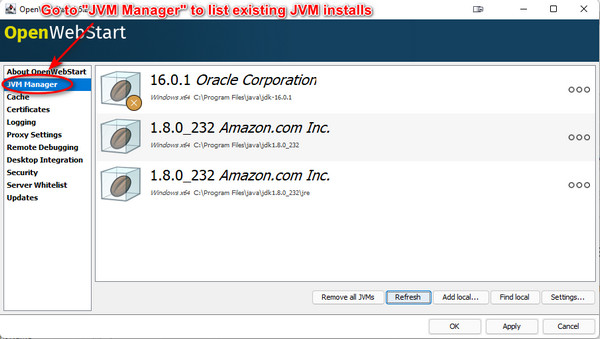
It will show the default Java JVM install on your PC, in the screenshot above 16.0.1 Oracle is mine. The 1.8.0 Amazon installs are the JVM we downloaded above. If you've extracted/moved it to the same directory as your existing Java install, you can just click "Refresh" and it will find it automatically. Otherwise just click "Add local..." and search for the "jdk1.8.0_232" folder that was extracted from the downloaded archive. Once it's added to the OpenWebStart JVM Manager click the three ". . ." icon to the far right of your existing Java install in the JVM Manager and disable it, that way it uses the 1.8.0_232 JVM we just added. Click Apply then OK to close.
Now you can load the ancient jnlp IPMI KVM applets properly without having to run any separate containers or apps.





























































